I had a client this week who was having issues getting into their Windows Vista installation, mainly, they were only given the option to Log into Windows Vista Home Professional with ‘Other User’. Problem is, they never created ‘Other User’, nor did they have any idea what the password could have been for ‘Other User’. Poking around Google yielded nothing but unanswered questions. I dug deeper, and retraced my clients steps in coming to the error they were receiving.
The Process:
The problem started with them receiving the error message:
File : \Windows\system32\config\system
Status: 0xc000014c
Info: Windows failed to load because the system registry file is missing or corrupt.
With a few searches around Google, restoring the registry to a time before it was corrupted can be done by doing a system restore through a Windows Vista Install CD or a Vista Boot Disk. Since Most Manufacturers don’t ship new computers with the actual cd, and only put a Recovery partition onto the Hard drive, it may be hard to accomplish this task. However, if you are able to boot into the Selective Startup (tapping F8 at computer startup), there should be a way to get into the Recovery Partition.
Once in the Recovery Partition, you should be able to do a system restore to your latest back up point. However, make sure you choose the correct windows installation from the list of OS installations.
The problem that my client had, was that they were unaware of this option. Instead they consulted Google and found Neosmart.net and their Vista Recovery Discs. While these discs are a GREAT tool, they must be used with caution. The Vista Recovery Disc is a bootable Recovery Utility. My client, unfortunately, (incorrectly) used the Boot Repair utility found on the disc, and when they restarted after performing the ‘boot repair’, they were greeted with the Vista Login Screen, but it was only showing ‘Other User’ as an option. This is where I received a phone call from them, and they needed help.
Issues at Hand:
When I first sat down at the computer, I immediately tried booting into Safe Mode, but nothing was coming up. This was very intriguing to me since we have the following two symptoms;
- Can’t access Safe mode after a Corrupt Boot Repair
- Can not boot into Safe Mode or Selective Startup
- Cant turn off the Computer without pressing the power button on the tower (no power options are displayed at the Windows Login screen where ‘Other User’ is shown)
I booted into the Vista Repair Discs that my client had purchased and downloaded from NeoSmart.net and immediately knew what had happened.
When going into the Start up repair on the NeoSmart discs, it brought up two instances of Windows Vista. My client had chose the wrong Instance/partition and it adjusted the MBR (master boot record) to boot into the Recovery Partition that was installed onto the machie by the Vendor. This was the reason for ‘Other User’ popping up on the Login Screen. This was also the reason why the Safe Mode options were coming up.
The Fix
I happened to have original Vista Home Premium Installation Discs and I inserted the disc into the CD-ROM drive and booted into that disc.
- Once you boot into the disc, you are greeted with Vista’s Installation Menu:

- You need to click onto the ‘Repair your computer’ option.
- The next option that comes up will show System Recovery Options, where you need to select your correct installation of Windows from the list. Click next after you choose your Installation.
- It will attempt to repair your boot, in my case, it detected the boot problem, and told me to restart for the changes to take effect. If you click cancel while it is Automatically trying to fix your problem, you just have to click Startup Repair from this menu:
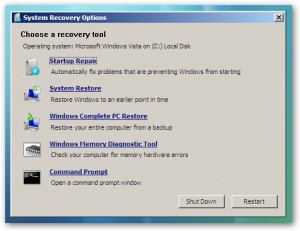
Once my computer restarted, the correct Windows Login Screen appeared with my clients User Account front and center. Problem Solved.
