Most iPhone users used to laugh at their Android counterparts whenever the subject of Android spyware or malware would surface; but we live in changing times and most iPhone users are now finding that they’re not all that different when it comes to apps stealing and misusing their personal data. Apple itself has come under fire for acting like most cell phone spy software does – it even had a class action lawsuit filed against it for privacy invasion. The saddest part is multiplatform malware is now riding the iOS wave with the most recent one hitting Windows through app strategically placed in the App Store. However, the more important point is that iOS isn’t safe from malware/spyware, but with a few precautions most iOS lovers can keep their devices clear from all malware or spyware infested waters.
They’re like cockroaches
Since they can hide so well sometimes and then they’re in your face. While nuclear blasts can’t kill them an effective insecticide does the job pretty quick – let a decent antivirus do the same for the malware/spyware on your iOS device. Just like there’s malicious apps that can hurt your iPhone there are apps designed to find problems and rid your life of them. So do a scavenger hunt on the App Store and find yourself an app that can not only find existing problems but protect your iPhone from future trouble as well.
No get out of jail free card
There really isn’t one for people who jailbreak their phones. What you’re effectively doing is ensuring that your iPhone doesn’t have a warranty – and of course jailbreaking does a little more than just let you have free apps, it creates a free pass and multiple opportunities of infiltration for malware as well. While the App Store has of late started having trouble with malware the fact is that Apple has an A+ on its report card when it comes to finding and destroying malware so far. And iPhone’s that haven’t been jailbroken were touted as virtually impossible to penetrate for a long while – with Apple waging war against malware with such tenacity one should feel a little more secure. However, a jailbroken iPhone is another story altogether.
No poison Apples
Apple won’t feed you one. If you venture outside the realms of the official App Store you have no one to blame but yourself for the repercussions. The trouble with iPhone, which is much the same as the trouble with Android phones, is that it won’t allow you to choose what permissions you hand over to your apps. You either give them what you want or you don’t install them. In that case venturing to the outside world for an app maybe a catastrophe because you don’t know what information or data your app maybe sending off somewhere else, but if it’s from the App Store at least you can sure it doesn’t have any malicious intent.
When there isn’t a door don’t open a window
If you don’t want an app to have access to everything in your phone then don’t install it. You can’t control every aspect of permissions; once you install an app it takes what it wants. In some cases this has proved to be a problem because information has then been taken and sold to advertisers at large. Go through the permissions on your app properly before you download it. Twitter of all people admitted to storing user data even if they’ve deleted the app for Twitter itself. If big tech firms can’t respect your privacy you really can’t trust small developers to. Whatever detective work you want to do has to be done before you install the app and use it, once it’s on your system the information it touches may not be as easily erased.
Author Bio:
Natalia David has become a reliable name in the sphere of technology. Her work has earned her great recognition from readers who appreciate it for keeping them up to date with the latest happenings in the trade of the technology world. You can also follow her on twitter @NataliaDavid4