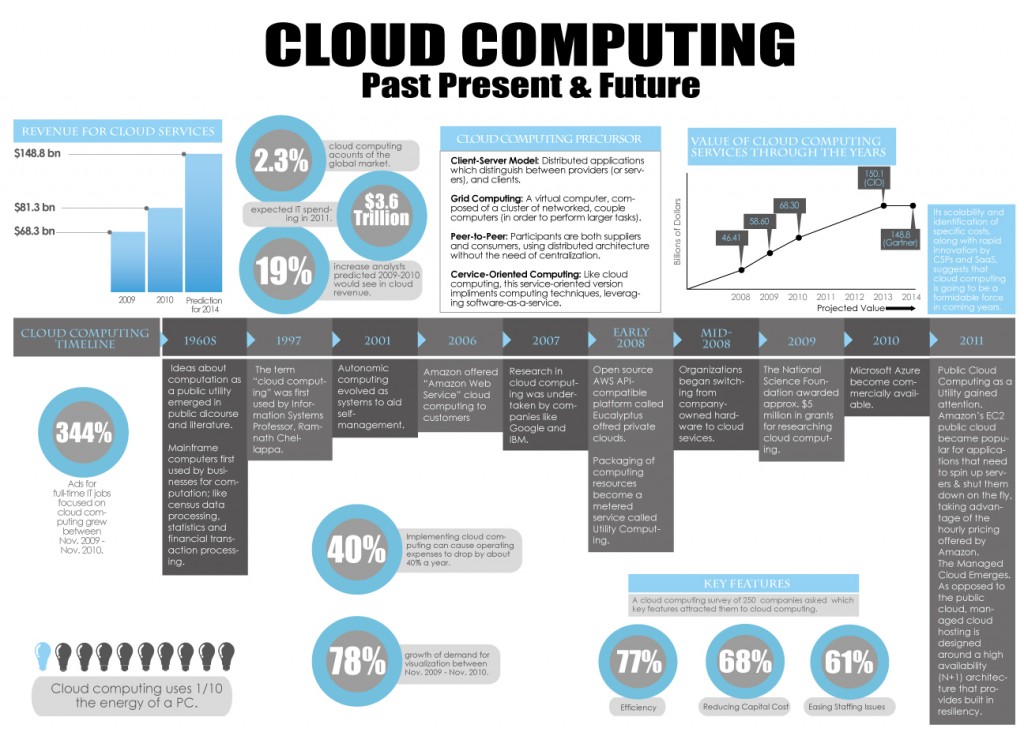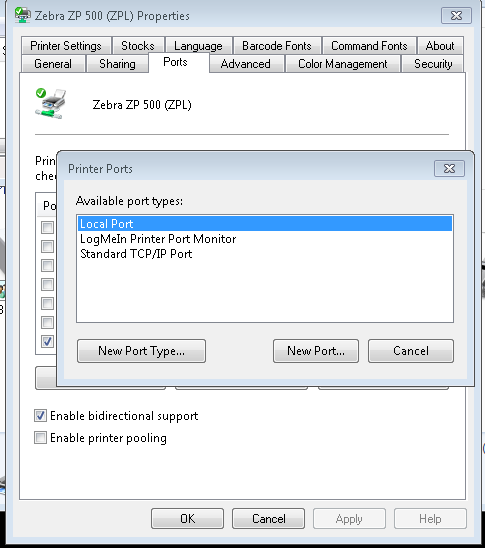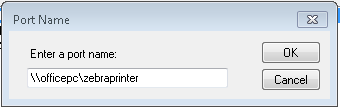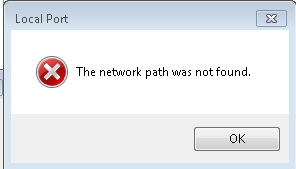With cloud computing, computer resources are delivered over a network instead of a single computer. The network can be a set of servers accessed via the internet or through shared computers on a business intranet. The concept of cloud computing has been around for decades but this technology has recently been more broadly embraced by the business community. This infographic gives an overview presentation of cloud computing and many of its most important advantages.
This cloud computing infographic presents historical statistics, current figures, and future projections. This includes financial information and market share data. Central to this infographic is a detailed easy to read timeline graphic starting with the origins of cloud computing in the 1960s and then following the evolution of this important technology platform. The results of a survey conducted with two-hundred fifty companies to name the key features that attracted them to cloud computing are also presented. Efficiency was the number one reason given for incorporating cloud computing into their business operations. Cloud computing can also greatly decrease the costs a business incurs, in fact more so than most other technologies. As the infographic presents, cloud computing can save a company forty percent of their operating costs!