Update January-12-2017
The iPhone 7 and iPhone 7 plus can use the following adapters also.
I have also wrote about how you can charge and listen to music at the same time on the iPhone 7.
With the new release of the iPhone 5, iPhone 5C, iPhone 5S, iPhone 6, and iPhone 6 Plus, there are many people asking them selves “How do I make my Bose Sounddock work with my new iPhone?”
Update November 17th, 2014,
All of the links below are still applicable to make your iPhone 6, and iPhone 6 Plus work with your older Bose Sound Docks. It is also a great way to make it work with any iHome Alarm Clock, or Stereo.
Apple’s Lightning to 30 pin adapter – Apples official cord will work, but DOES NOT provide Bluetooth capability.
– Apples official cord will work, but DOES NOT provide Bluetooth capability.
CableJive dockBoss Smart Audio Input Adapter for iPod/iPhone Docks – Good for turning your Bose Dock to accept a 2.5mm headphone input. (will not work for iPhone 7)
– Good for turning your Bose Dock to accept a 2.5mm headphone input. (will not work for iPhone 7)
TekuOne Wireless Bluetooth Music Receiver Adapter for Bose Sounddock – Works great for all model iPhones, as well as linking your Bose dock to your laptop, or other Bluetooth enabled devices.
Update December 2, 2013:
Given that Apple has released the iPhone 5S, and iPhone 5C, I have been asked many times lately about how to accommodate them into use for older model Bose Sounddock’s without the lightening adapter.
To make your iPhone 5, 5S, 5C, and iPad Mini work in your older model Sounddock’s, you need to use one the following options:
Apple’s Lightning to 30 pin adapter – You can use the adapter with the longer cable for the iPad
– You can use the adapter with the longer cable for the iPad
CableJive dockBoss Smart Audio Input Adapter for iPod/iPhone Docks
Wireless Bluetooth Music Receiver Adapter for Bose Sounddock
UPDATE 11/29: New Bose SoundDock 3 will be coming out any day now, to be here for the holidays. Also, I have evaluated and can confirm the functionality of Apple’s Lightning to 30 pin adapters with the SoundDock speaker products. I recommend using the 0.2 meter “cable” style adapter to prevent potential IR remote control issues.
adapters with the SoundDock speaker products. I recommend using the 0.2 meter “cable” style adapter to prevent potential IR remote control issues.
UPDATE 10/22: I have heard reports from many people that the Lightning adapter is only charging and not playing music. At the moment, the only confirmed way for music to play through your Bose Sounddock on the iPhone 5 is with a CableJive dockBoss Smart Audio Input Adapter for iPod/iPhone Docks . If you want to spend the extra few bucks, you can also pick up a Wireless Bluetooth Music Receiver Adapter for Bose Sounddock
. If you want to spend the extra few bucks, you can also pick up a Wireless Bluetooth Music Receiver Adapter for Bose Sounddock for less than $40. Both of those adapters will work with all types of docks, not just the Bose Sounddock (iHome and others).
for less than $40. Both of those adapters will work with all types of docks, not just the Bose Sounddock (iHome and others).

If you have never purchased a Bose Sounddock, and are looking for something immediately, you can pick up a SoundLink Bluetooth Mobile Speaker II. This Bluetooth Bose speaker allows you to play music through your iPhone, Computer, and any other device that has Bluetooth capabilities.
In theory, to make this work, you are going to need the Apple Lightning to 30-pin Adapter. Apple has them for sale for $29.00. Simply take the adapter, place it into your dock, and put your iPhone 5 into the adapter. There is no confirmation from Apple or Bose as to there being Audio out, though it will most likely be good to charge your iPhone 5 if nothing else. They have noted on their website
*Some 30-pin accessories are not supported.
There is somewhat conflicting information going around whether or not there the Bose Sounddock will play music from the iPhone 5. Apple also noted on their website that there is “Support for analog audio output, USB audio, as well as syncing and charging. Video output not supported.”
The net-net: No one really knows for sure, but as soon as Apple starts shipping the 30-pin to Lightning Adapters, I will keep you updated.
Apple is not shipping until October due to supply problems, so for the time being, you are going to have to make due without bumping your music from the iPhone 5.
It has been noted that the knock-off models of this adapter will not work due to Apple requiring an authentication chip. Be leery of the adapters that are selling on Amazon and eBay not made by Apple as they most likely do not have the authentication chip required by Apple.