This one has been particularly frustrating for me. There is not many computer problems that I walk away from, and this was one of them. In this particular instance, I had a client that used Fed-Ex Shipping Manager and needed the printer (Model Zebra ZP500 ZPL) to work over the network on a work-station machine that was running Windows 7. These printers aren’t cheap, so this is the most cost effective way of making it happen.
When going through the “Add Printer” Wizard on the Windows 7 machine, the printer was discovered on the network, but no matter what, it would not install, citing incompatible drivers as the reason. Even after trying to install the drivers I downloaded from Fed-Ex’s website, I was still getting an error. It appeared that the Windows XP machine was only supplying the Windows XP drivers to my Windows 7 machine, which obviously won’t work and the Windows 7 printer wizard wasn’t giving me a chance to browse and provide it with my own printer drivers.
I was stumped!
When I tried to install this printer when I connected it directly via a USB cable, it worked with no problems, first try.
Hmmmm….
I knew what needed to be done! I was going to install the printer on the Windows 7 workstation by plugging it in via USB and changing the port that it used to a network port.
- Through the ‘Devices and Printer” folder, find the printer you are working with, right click on it and go to ‘Printer Properties”
- Click on the ‘Ports Tab’ and then click on the button that says “Add Port” and it will bring up the following menu
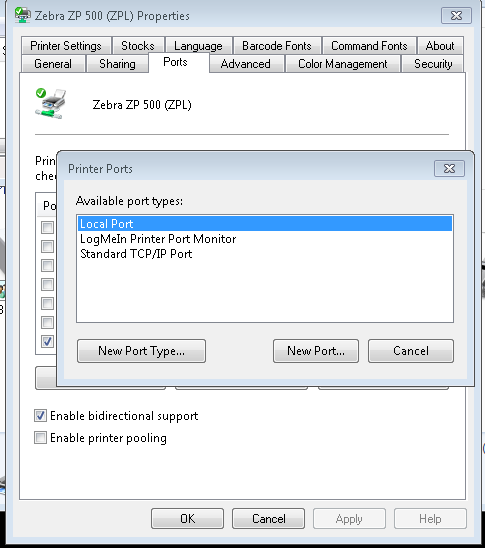
- Click on “New Port..” Make sure you click that as opposed to “New Port Type..)
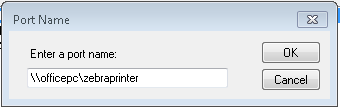
- You will be presented with this screen. Here is where you will put the network location of the printer. In this example, the network PC is called ‘officepc’ and the printer that is shared on that computer is called ‘zebraprinter’.
- If the following error is displayed, it means you typed in the shared computer name and/or printer name incorrect. Make sure you are connected to the network, and the network PC is accessible.
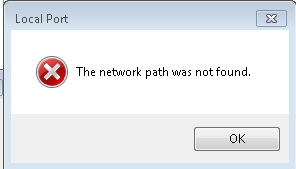
In my case, it worked, I hit apply, OK, and did a test print. Viola, a successful Zebra ZP500 Network Installation on Windows 7 Machine.
